FAQ
Most frequent questions and answers
There are three main ways to view your directory listing:
- Scrolling through interactive map
- Searching for listing by location with map search box
- Logging in to your account
Viewing listing through interactive map
One of the main features on our homepage (www.oztorah.org) is a scrollable map. Users can browse through the map by clicking and dragging on the map until they have reached their marker listing on the map. Clicking on their marker listing will display a short summary of their directory listing, as well as provide a link to the users profile.
Tip: Use the + – zoom button on the bottom right of the map to help zoom into a specific area on the map.
Searching for listing by location with map search box
Users will find a search box directly under the interactive map:
![]()
Users will be able to enter their address or suburb, which will display relevant markers on the interactive map as well as in a directory listing table below the map.
Tip: Try expanding the search radius on the search box after typing in your address or suburb. Contact us if your directory listing doesn’t show up after expanding your search radius.
Directory listings on map
Directory listings can be identified by the ![]() icon. Once the user clicks on this icon, an info window will open on the map similar to the following:
icon. Once the user clicks on this icon, an info window will open on the map similar to the following:
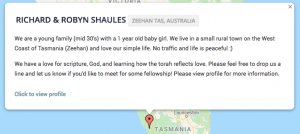
In addition to the title, location and short message displayed in the info window, the user will also see a link to “click to see profile”. Clicking this will take the user to their profile.
Directory listing in table below map
After the user has performed a search by entering the address or suburb in the map search box, the users directory listing should be displayed below the map similar to the following:

In addition to the title, location and short message displayed in the info window, the user will also see a link to “click to see profile”. Clicking this will take the user to their profile.
Viewing profile by logging in
In order to login, the user needs to look for the “login” link in the menu option:
![]()
Once clicking on “login”, users will be directed to the login page and asked to provide their email address and password:
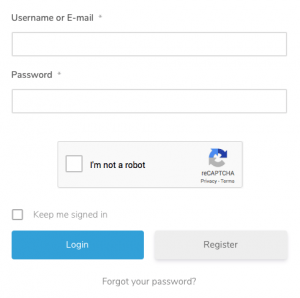 h
h